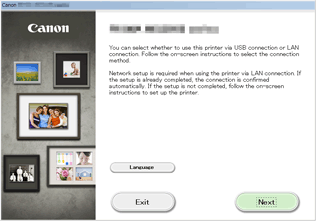Connection without Using an Access Point (Windows XP)
(Appears in a new window)
-
Press the HOME button (A) on the printer, use the
 or
or  button (B) to display Setup, then press the right Function button (C).
button (B) to display Setup, then press the right Function button (C).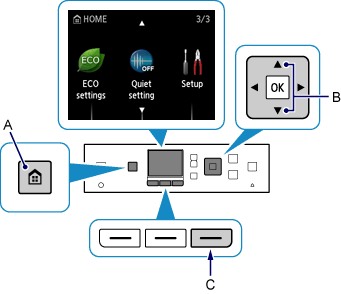
-
Use the
 or
or  button (D) to select Device settings, then press the OK button.
button (D) to select Device settings, then press the OK button.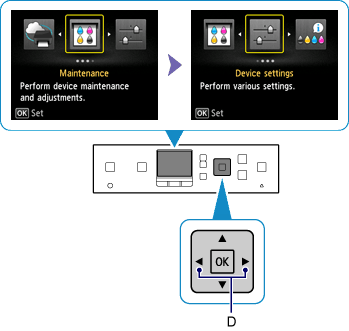
-
Select LAN settings, then press the OK button.
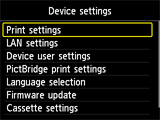

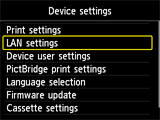
-
Select Change LAN, then press the OK button.
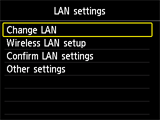
-
Select Access point mode active, then press the OK button.
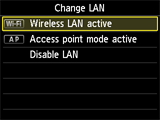

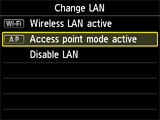
-
Check the SSID displayed in the printer screen.
-
Press the right Function button, check the Password (network key), then press the Back button (E).
You will use the SSID and Password (network key) in the subsequent steps.
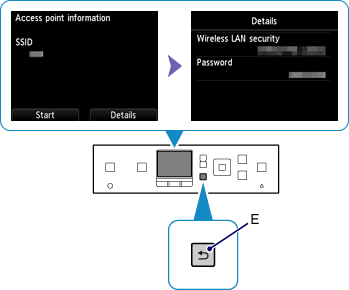
-
Press the left Function button (F).
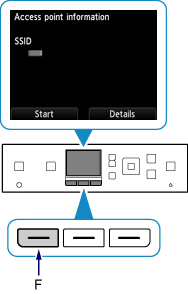
-
Right-click the Wireless Network Connection icon in the notification area of the taskbar on the computer, then select View Available Wireless Networks.
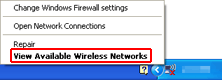
-
Select the network name (SSID) you want to use, then click Connect.
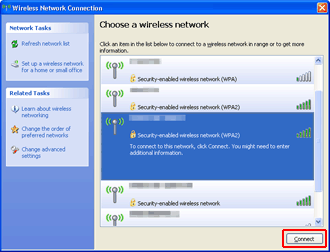
-
Enter the Password (Network key), then click Connect.
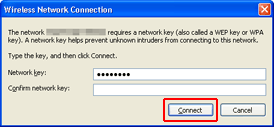
-
When connection is complete, click Back until the screen below appears.
Proceed with the setup.